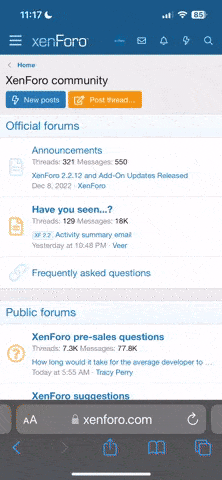Hello Members,
If you have ever received a notice of excessive use of inodes (or inodes ) from your hosting company, you should know that you have a problem that can affect the performance of your WordPress website, and you should solve it as soon as possible.
But what are the Inode or Inodes?
The inode, inode, inode, or inodes are only elements of a file system based on Unix, and each represents a log file or folder with proprietary indicators, Weight, etc.
To understand it easier, an inode is any element occupying space on a hard disk, regardless of size or type.
Therefore, the number of inodes is the number of files and folders you have in your hosting. No matter if the folders are empty or if the files are empty, it is a number that refers to the number of items, not their Weight or even utility.
Whether they are scripts, HTML, images, folders, or temporary files, each record on the disk is an inode. And this is important that you remember.
If you are interested in the topic, here are the articles that can expand your information:
Inode
Why let me know about excessive use of Inodes if I have plenty of disk space in my hosting?
This is the critical question to understand what I said in the previous point.
When you receive a notice from your hosting company of excessive use of inodes, the available disk space does not matter. It refers to the number of inodes housed in your hosting plan, regardless of Weight or size.
Limits of use of inodes
Hosting companies usually have inode usage limits, generally of 2 types:
Soft: It is a kind of the previous limit. You can still upload files and execute actions on your site, but performance will be limited.
Hard: When you reach the hard limit, you cannot upload files or create folders, and the performance of everything hosted on your plan will be severely compromised.
When you reach the hard limit, you must expand your hosting account, the limit of inodes per account, or what your hosting company allows.
I repeat: The Weight of your files doesn't matter. You may encounter these contradictory situations:
You have reached the disk space limit with few inodes: You probably have few files, but they are cumbersome.
You have reached the limit of inodes but still have a lot of disk space. You have many files in your accommodation, which are probably very small.
In both cases, you must expand the hosting plan.
In the first case, it would be pronounced. Usually, you will be aware of it. In the second, not so much, and hence the objective of this article that you are reading.
How do I know that I am reaching the limit of use of inodes?
You will notice there are several possible symptoms:
Where do I see the use of inodes?
If you use cPanel, it is straightforward, and you have it in the statistics.

In the previous example, everything is correct and controlled, but it is widespread to have a lot of available disk space and, nevertheless, have reached the limit of inodes and have problems with your web (s).
Why does the inode limit affect WordPress performance?
You will probably imagine the answer if you have read the previous points.
When you reach the ( hard ) limit of inodes, neither you nor any application (WordPress) can temporarily create files, and your Website will be severely affected by performance problems.
You cannot create temporary files or update the cache, nothing. If your mobile phone has ever run out of space, you know what I'm talking about.
Everything slows to unbearable extremes, leaving your site virtually unusable and occasionally showing connection errors.
How do I reduce the use of inodes?
Well, at this point, you already know that you must reduce the number of files or folders, no matter what they weigh.
And there are some pretty simple good practices that you can do to reduce the use of inodes.
Delete themes and plugins that you don't use.
If you have themes or inactive plugins installed, delete them; it makes no sense to have plugins taking up disk space and inodes if you are not using them.
In addition to that, it is a security risk to have inactive plugins and themes, usually unattended for updates.
No matter if you use them from time to time, delete them, and you will install them when you need them.
Empty the caches
If you have problems with excessive inodes, change the automatic emptying time of the disk caches you are using on your site.
Disk cache systems, some WordPress optimization plugins, and even themes fill your hosting's hard drive with temporary cache files, which they use to display instead of your site's dynamic content.
All cache plugins have a setting to configure how often the caches will be emptied, so check them and shorten the times to a balance point between performance and inode use. A good starting point would be once a week.
Additionally, if your site is enormous, you may have to do some manual emptying, reduce the period of automatic emptying, or even dispense with disk caches.
Delete temporary files
All WordPress installations and almost any CMS and their applications create and store temporary files.
Search for temporary files and delete them if you touch the inode limit.
In WordPress, you can find temporary files in the following folders quite frequently:
In addition, reviewing the folders of your plugins and themes does not hurt because sometimes they also include subfolders for temporary file storage.
And don't forget to check if there are also temporary file folders outside the WordPress installation.
Be austere with the images.
Here, I will not get heavy with the weight and weight of the images, but with their quantity, no matter the weight and weight. I think you understand me.
Use the images you need to illustrate your content, but do not use your hosting as a store of photos you will not use. For that, there are more efficient services, even free, such as Google Photos, Flickr, and even Instagram.
Also, remember that WordPress creates copies of the images you upload and many plugins and themes. Control the quantity to just those you need.
You can do it manually in WordPress settings or through functions.
Do not store unnecessary files for your Website.
Do not use your hosting space to host MP3 files, documents, or anything. The hosting space is costly, not only because of the theme of the inodes.
Buy an external hard drive and save your stuff there; it is cheaper, and you will not compromise the performance of your Website.
Empty email trash
Another of the elements stored in your hosting is the emails of the account associated with your domain.
Do not incur a kind of digital Diogenes syndrome and store years of mail.
Occasionally, download your mail to an external hard drive and empty those hosted on your server. Everything will be better, and it will be much cheaper.
Delete old and unnecessary backups.
Also, check the folders where you save backup copies of hosting and plugins and delete old ones you no longer need.
If you use a backup plugin, check the frequency of creating backups and the maximum period or maximum storage amount to keep their number at something reasonable that does not compromise your disk space or use of inodes.
Delete temporary and residuals from the database.
Yes, the database must also be in your sights. Do not leave temporary files or old options that are taking up space and, in passing, slowing down your WordPress.
I hope this article has helped you become aware of one more element that can affect the performance of your WordPress site: the inodes and your checking account.
Do not become obsessed, but control the inodes, and also learn that it is another element to review the next time you hire a host for your Website.
If you have ever received a notice of excessive use of inodes (or inodes ) from your hosting company, you should know that you have a problem that can affect the performance of your WordPress website, and you should solve it as soon as possible.
But what are the Inode or Inodes?
The inode, inode, inode, or inodes are only elements of a file system based on Unix, and each represents a log file or folder with proprietary indicators, Weight, etc.
To understand it easier, an inode is any element occupying space on a hard disk, regardless of size or type.
Therefore, the number of inodes is the number of files and folders you have in your hosting. No matter if the folders are empty or if the files are empty, it is a number that refers to the number of items, not their Weight or even utility.
Whether they are scripts, HTML, images, folders, or temporary files, each record on the disk is an inode. And this is important that you remember.
If you are interested in the topic, here are the articles that can expand your information:
Inode
Why let me know about excessive use of Inodes if I have plenty of disk space in my hosting?
This is the critical question to understand what I said in the previous point.
When you receive a notice from your hosting company of excessive use of inodes, the available disk space does not matter. It refers to the number of inodes housed in your hosting plan, regardless of Weight or size.
Limits of use of inodes
Hosting companies usually have inode usage limits, generally of 2 types:
Soft: It is a kind of the previous limit. You can still upload files and execute actions on your site, but performance will be limited.
Hard: When you reach the hard limit, you cannot upload files or create folders, and the performance of everything hosted on your plan will be severely compromised.
When you reach the hard limit, you must expand your hosting account, the limit of inodes per account, or what your hosting company allows.
I repeat: The Weight of your files doesn't matter. You may encounter these contradictory situations:
You have reached the disk space limit with few inodes: You probably have few files, but they are cumbersome.
You have reached the limit of inodes but still have a lot of disk space. You have many files in your accommodation, which are probably very small.
In both cases, you must expand the hosting plan.
In the first case, it would be pronounced. Usually, you will be aware of it. In the second, not so much, and hence the objective of this article that you are reading.
How do I know that I am reaching the limit of use of inodes?
You will notice there are several possible symptoms:
- You cannot send emails.
- You do not receive emails.
- WordPress file upload always fails.
- Plugins and theme installations fail.
- WordPress updates, plugins, and themes fail.
- You cannot create posts or pages.
- You cannot modify entries or pages.
- Users cannot access it.
Where do I see the use of inodes?
If you use cPanel, it is straightforward, and you have it in the statistics.

In the previous example, everything is correct and controlled, but it is widespread to have a lot of available disk space and, nevertheless, have reached the limit of inodes and have problems with your web (s).
Why does the inode limit affect WordPress performance?
You will probably imagine the answer if you have read the previous points.
When you reach the ( hard ) limit of inodes, neither you nor any application (WordPress) can temporarily create files, and your Website will be severely affected by performance problems.
You cannot create temporary files or update the cache, nothing. If your mobile phone has ever run out of space, you know what I'm talking about.
Everything slows to unbearable extremes, leaving your site virtually unusable and occasionally showing connection errors.
How do I reduce the use of inodes?
Well, at this point, you already know that you must reduce the number of files or folders, no matter what they weigh.
And there are some pretty simple good practices that you can do to reduce the use of inodes.
Delete themes and plugins that you don't use.
If you have themes or inactive plugins installed, delete them; it makes no sense to have plugins taking up disk space and inodes if you are not using them.
In addition to that, it is a security risk to have inactive plugins and themes, usually unattended for updates.
No matter if you use them from time to time, delete them, and you will install them when you need them.
Empty the caches
If you have problems with excessive inodes, change the automatic emptying time of the disk caches you are using on your site.
Disk cache systems, some WordPress optimization plugins, and even themes fill your hosting's hard drive with temporary cache files, which they use to display instead of your site's dynamic content.
All cache plugins have a setting to configure how often the caches will be emptied, so check them and shorten the times to a balance point between performance and inode use. A good starting point would be once a week.
Additionally, if your site is enormous, you may have to do some manual emptying, reduce the period of automatic emptying, or even dispense with disk caches.
Delete temporary files
All WordPress installations and almost any CMS and their applications create and store temporary files.
Search for temporary files and delete them if you touch the inode limit.
In WordPress, you can find temporary files in the following folders quite frequently:
- / wp-content / upgrade /: This folder should exist but always be empty. It is the one that uses WordPress as a temporary repository for updates and installations.
- / wp-content / temp /: Temporary file storage folder, usually created by plugins or themes.
- / wp-content / tmp /: A variant of the above. Sometimes, you will find both because each plugin/theme creates temporary folders with different names.
- / wp-content / uploads / tmp /: Also, you can find temporary subfolders of plugins and themes in the uploads folder.
In addition, reviewing the folders of your plugins and themes does not hurt because sometimes they also include subfolders for temporary file storage.
And don't forget to check if there are also temporary file folders outside the WordPress installation.
Be austere with the images.
Here, I will not get heavy with the weight and weight of the images, but with their quantity, no matter the weight and weight. I think you understand me.
Use the images you need to illustrate your content, but do not use your hosting as a store of photos you will not use. For that, there are more efficient services, even free, such as Google Photos, Flickr, and even Instagram.
Also, remember that WordPress creates copies of the images you upload and many plugins and themes. Control the quantity to just those you need.
You can do it manually in WordPress settings or through functions.
Do not store unnecessary files for your Website.
Do not use your hosting space to host MP3 files, documents, or anything. The hosting space is costly, not only because of the theme of the inodes.
Buy an external hard drive and save your stuff there; it is cheaper, and you will not compromise the performance of your Website.
Empty email trash
Another of the elements stored in your hosting is the emails of the account associated with your domain.
Do not incur a kind of digital Diogenes syndrome and store years of mail.
Occasionally, download your mail to an external hard drive and empty those hosted on your server. Everything will be better, and it will be much cheaper.
Delete old and unnecessary backups.
Also, check the folders where you save backup copies of hosting and plugins and delete old ones you no longer need.
If you use a backup plugin, check the frequency of creating backups and the maximum period or maximum storage amount to keep their number at something reasonable that does not compromise your disk space or use of inodes.
Delete temporary and residuals from the database.
Yes, the database must also be in your sights. Do not leave temporary files or old options that are taking up space and, in passing, slowing down your WordPress.
I hope this article has helped you become aware of one more element that can affect the performance of your WordPress site: the inodes and your checking account.
Do not become obsessed, but control the inodes, and also learn that it is another element to review the next time you hire a host for your Website.